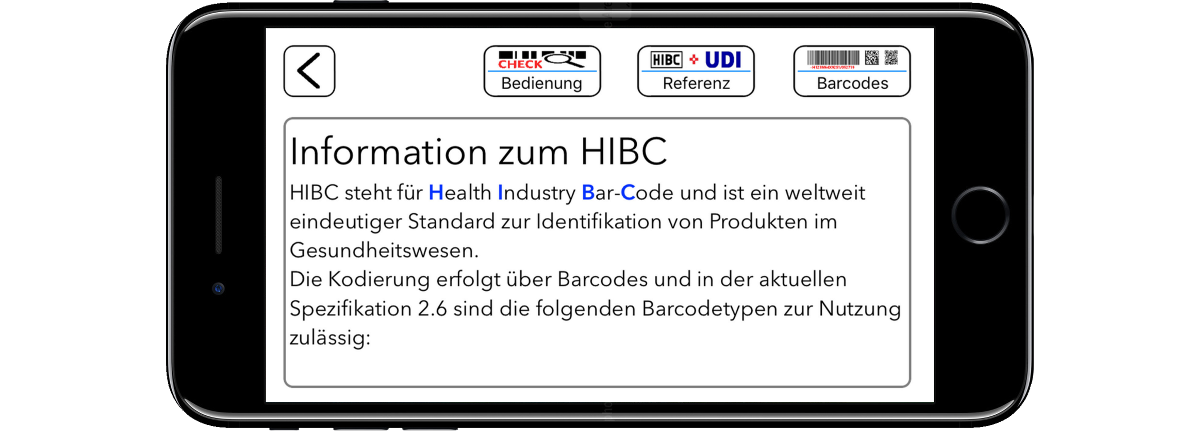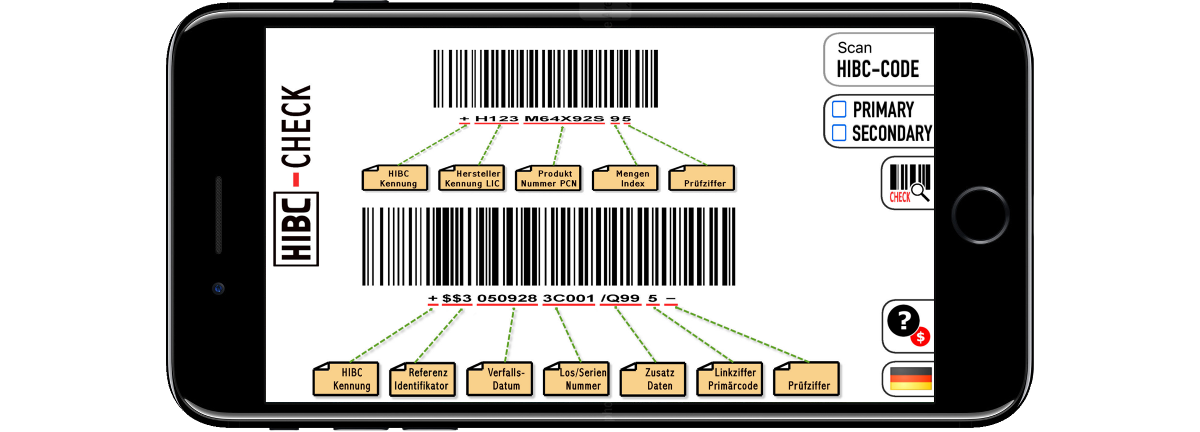
Function Overview
Using the HIBC-Check is relatively simple and supports the evaluation of combined HIBC barcodes, as well as primary and secondary codes separated into 2 barcodes.
Scanning HIBC barcodes using the camera of your iPhone or iPad is easy. Tap on Scan HIBC-CODE and off you go. This starts the barcode capture via the camera of the iPhone or iPad.
Barcode Scanning
At the top left you can see if a HIBC barcode has been recognized and whether it is a primary, a secondary or a combined barcode. You can see the content of the barcode in the data line below together with the recognized barcode type. You could also restart the scan with the ScanHIBC button and the field below shows which parts of the HIBC have already been recognized.
You can abort the reading with STOP-SCAN and below you find the button to activate the backlight, if available. Since both barcodes (primary and secondary code) are required for a complete evaluation, the scanner will checks this. If only one part has been recognized, the button CHECK is displayed in turquoise. Only when both parts have been scanned, the button will turn green and the scan will stop. With a combined HIBC barcode, the button turns direct green when the reading is successful, because both parts are included. You can now start the evaluation. This is also possible with a partial scan, but you will receive appropriate warnings.
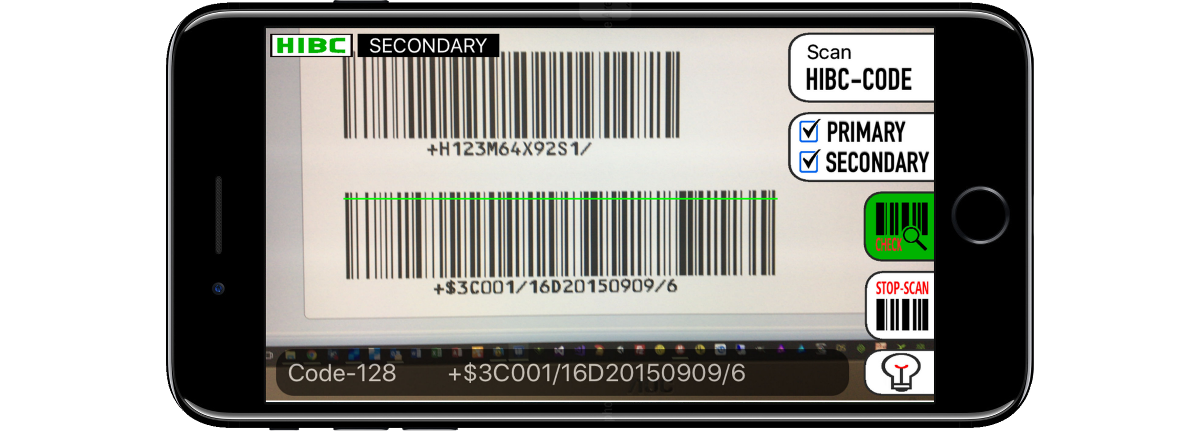
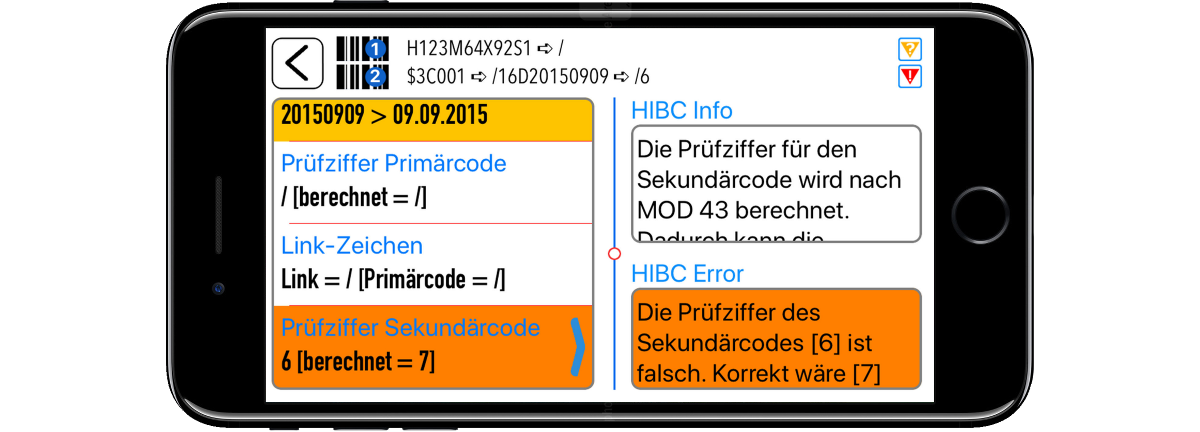
Decoding Result
When you start the evaluation, the barcode contents are checked for valid data in accordance with HIBC specifications. This includes the evaluation of the check digits, valid entries and lengths as well as correct dates. The top line shows the data received for the primary part and the secondary part from the HIBC.
In the case of errors or warnings, there are two symbols on the top right to indicate this, without having to go through the list completely. The left list shows all evaluated elements of the barcode. The information on the selected list entry is shown on the right and below this, errors are displayed if there are any. Warnings are displayed in orange and errors in red.
Specification Help
We have placed information on the three most important areas in the HIBC check on the help page.
# Information on using the app
# Details on the HIBC evaluation and specification
# Information on the barcode types.
You can select the corresponding area using the buttons above. As an example, we have selected the HIBC area here...